In this article I would like to explain some of the cool features of UltraEdit v15.00 that I liked when I was working with it. This tool will significantly save your time when you are at work.
Below are the some of the features that I had explored.
Macros to do the repetitive tasks:
One very common task that we do in our day-to-day life is “Find & Replace”. If you want to perform Find & Replace of certain characters in all the files with in a directory then you need to write your own program to do it or you need to use some special DOS commands. But with UltraEdit you can write a macro to do all these for you. Creating a macro is very similar to creating it in Excel Sheet. You can also assign Short Cut key to this while creating a macro. This will definitely save lot of time if you are doing repetitive tasks. In addition to this we can also edit macros and add existing commands of UltraEdit to perform some more tasks.
Summary to see the Occurrences of the string:
You can also see the summary of the occurrences of the string in a file. If you use “Highlight All Items Found” in Find dialog box under advanced section, it will highlight the occurrence of the string in the file. In addition to this if you select the option “List Lines Containing the String” then it will display summary dialog box with the line numbers of the string in file.
Opening Browser from Your file with the selected string:
One another cool feature of this tool is to open the web browser. You can simply select the text and click on any of the Icons of Google, yahoo or WikiPedia to open web Browser and search of the selected string. This will certainly save a lot of time. This is just click away for search.
Select specific portion of the file content:
This is very interesting feature of this tool, where you can change the mode of selection to column and then you can select vertically. In addition to this, you can also apply Sum operation based on the selection.
Regular Expression to replace:
If we want to remove all the blank lines in a file with out using regular expressions, imagine how much work we need to do. If we have a regular expression option in the tool then in just few clicks you can replace all the blank lines. Any tool which provides this feature is a great tool.
Find History:
When ever you search for something in a file, it stores the search string for future use. So in this way you don’t have to remember the search string. This is also applicable to replace.
Like this, there are so many countless features available in this tool. Check out the cool tips on what you can do with this tool. Use this tool to work in a smart way…..
Sunday, June 14, 2009
Powerful text editor - UltraEdit
Labels:
DotNetVJ,
Vijaya Kadiyala
Subscribe to:
Post Comments (Atom)

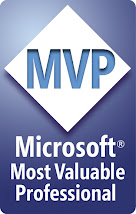



No comments:
Post a Comment